Starting an online store is both exciting and overwhelming. Webflow is a flexible design platform for creating an eCommerce site. Webflow lets you build visually stunning custom websites without writing code - unlike traditional eCommerce platforms. Because of its drag and drop interface and robust eCommerce features, it is often used by entrepreneurs/designers to create a unique online store. Whether you sell physical products, digital goods or services, Webflow makes shopping easy.
Step 1: Design Your Storefront
You can use Webflow's eCommerce templates to get started designing your online shop. Select a template from the gallery that fits your brand's aesthetic and functional needs. The templates offer a structured design that you can personalize. You can also start from scratch with Webflow's design tools to create a bespoke storefront.
Customizing Pages
You can customize pages of your eCommerce site once you have picked a template or started designing from scratch. Start with your home page / product pages / checkout pages. Adjust layouts, colors and typography with Webflow's drag and drop editor. Make your design appealing but also usable and responsive. Having well designed sites increases user experience, which may increase conversion rates and customer satisfaction.
Step 2: Product Setup and Categories
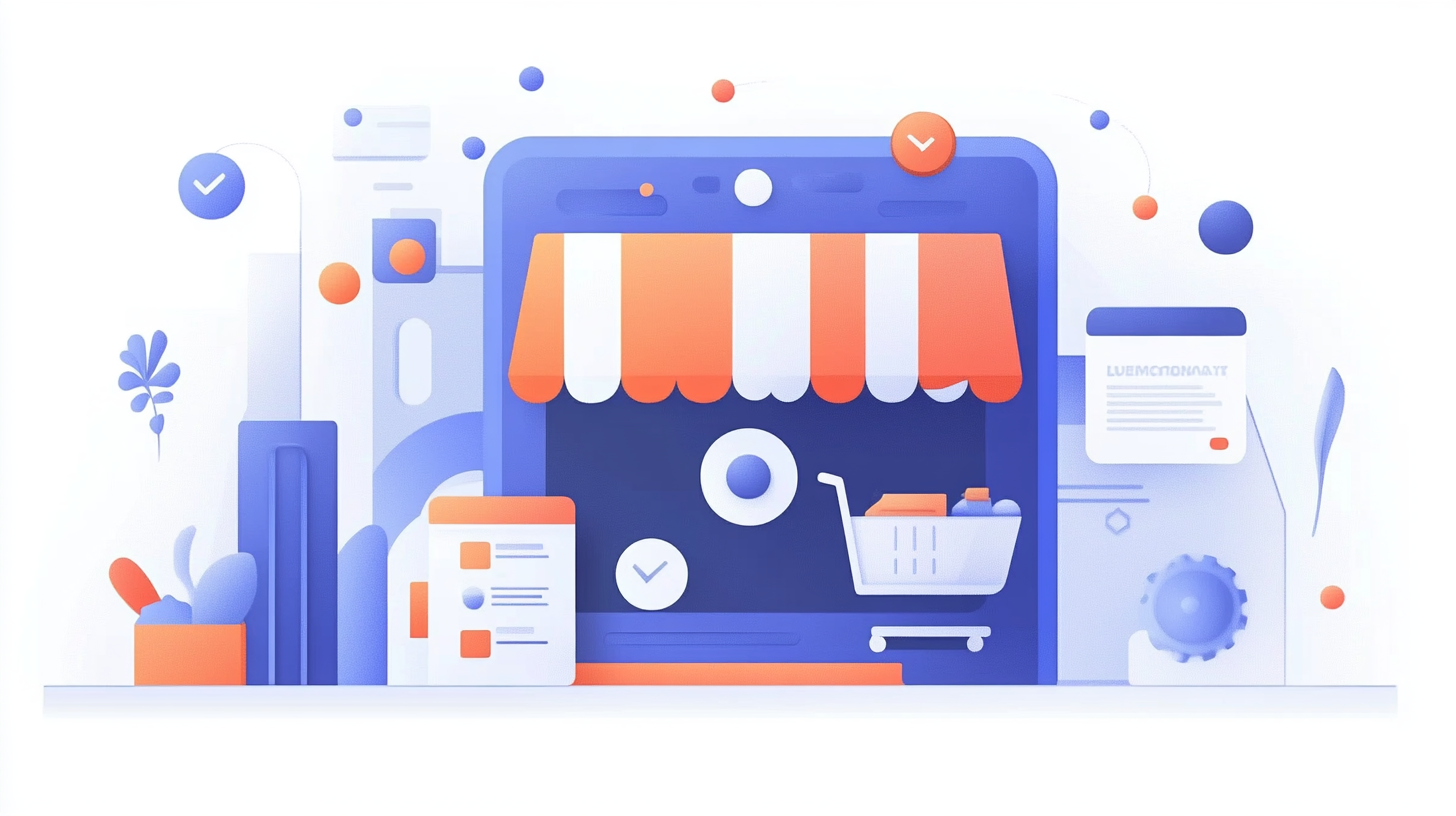
Product creation is easy in your Webflow store. Start adding products to the eCommerce section of the Webflow Designer. You may include product names / descriptions / prices and images. Webflow categorizes your products so customers can find what they want. For each product, include quality images and descriptions so potential buyers can make an educated decision. Install inventory tracking to control stock levels and avoid overselling.
Step 3: Install payment and Shipping Options
Install payment gateways like Stripe or Elavon to process transactions. Navigate to eCommerce settings in Webflow and select the payment providers you want to use. Configure payment options like credit/debit cards or other payment methods.
For shipping, create shipping rules and rates that fit your business model. Designate delivery areas and shipping rates by weight or order total, and define shipping zones for specific regions where you can deliver products. You can customize shipping options and rules with Webflow.
Step 4: Check Out How your eCommerce store Works
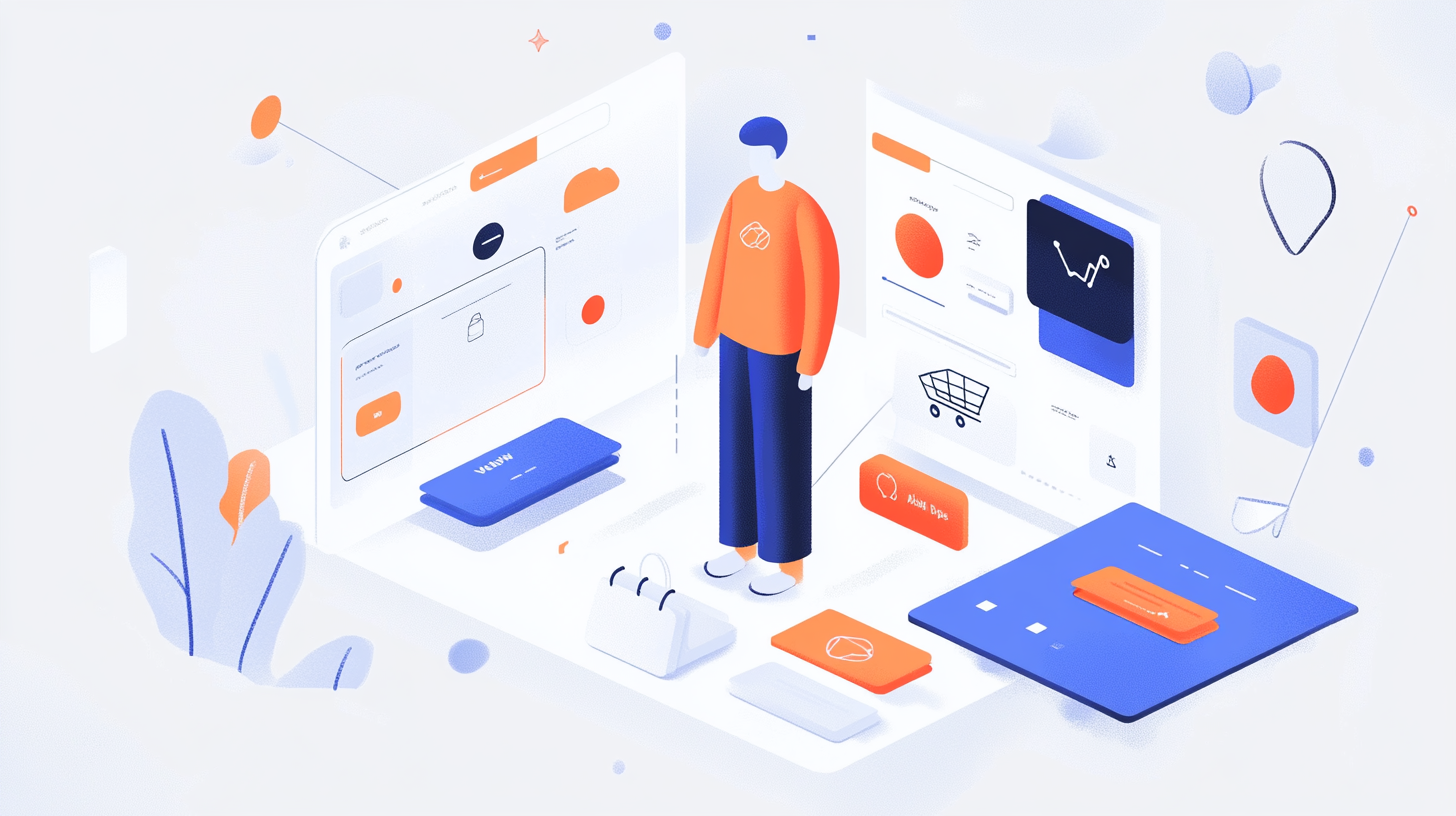
Before you launch Your Store, test its functionality thoroughly. Test that all links work, that checkout is fast, and that payments are correct. Test scenarios like placing orders, applying discounts and checking out with different payment methods. Verify that shipping calculations and confirmation emails are sent correctly. Such testing identifies bugs that may affect your users and allows you to correct them before your store goes live.
Step 5: Launch your Webflow eCommerce store
Once everything is set up and tested, you can launch Your Webflow eCommerce store. Press Publish to publish your site from the Webflow Designer. Connect your custom domain for a professional look at your store. Webflow also offers SEO services so that you can get found by search engines and attract customers. Watch your site live once it goes live and prepare to make changes based on feedback and analytics.
Conclusion:
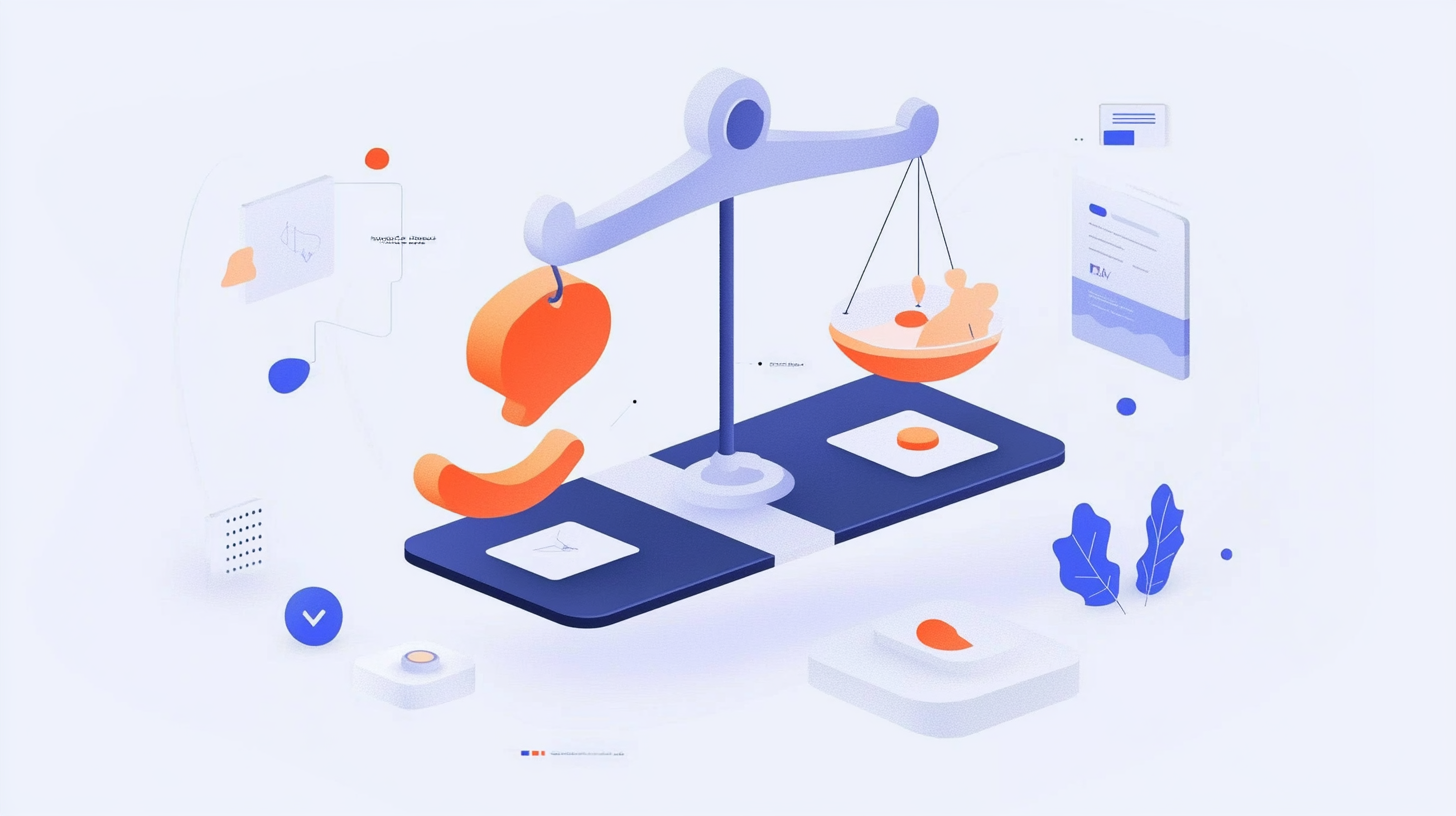
Building an eCommerce store on Webflow is only the beginning. To stay successful long term, optimize your site with customer feedback and analytics. Use Webflow marketing tools like SEO settings and email campaigns to drive traffic and sales. Keep updating your products and design elements regularly. Keep up with your customers and build a successful online business with Webflow and Penni Cart.








